
IObit Unlocker has been a popular choice among users seeking a solution to unlock and delete files or folders locked by other processes. However, if you’re looking for alternatives to IObit Unlocker, this blog post will introduce you to five reliable alternatives that effectively serve your needs. Whether you’re encountering a stubborn file or want more options, these alternatives offer a range of features and functionalities to help you manage locked files efficiently.

While IObit Unlocker Alternatives provide efficient file unlocking and deletion capabilities, exploring other options in the market is essential. If you’re looking for reliable alternatives to Rufus, a popular tool for creating bootable USB drives, consider the Best Rufus Alternatives. These alternatives offer user-friendly interfaces, extensive compatibility, and a range of advanced features for creating bootable media. Whether you need to install an operating system or run diagnostics, these alternatives provide reliable solutions. Discover the top Rufus alternatives and find the perfect tool to meet your bootable USB needs. Click here to explore the Best Rufus Alternatives and take your USB drive creation to the next level.
If you are looking for IObit Unlocker Alternatives, Here is the List:
LockHunter:
Dealing with locked files can be frustrating, especially when you need to delete, move, or rename them. While IObit Unlocker has been a popular choice, there are alternative tools available that offer similar functionality. One such tool is LockHunter. In this blog post, we’ll explore the features and benefits of LockHunter as a reliable solution for managing locked files.

- Unlocking and Managing Locked Files Made Easy:
LockHunter is a free tool designed to help you unlock and manage files and folders locked by other processes. It’s user-friendly interface and seamless integration with the Windows Explorer context menu make it convenient for handling locked files.
- Seamless Integration and Easy Access:
One of the standout features of LockHunter is its integration into the Windows Explorer context menu. You can access LockHunter’s functionality and take the necessary actions to unlock or manage it by simply right-clicking on a locked file or folder. This eliminates the need for additional steps or navigating through multiple menus, saving you time and effort.
- Detailed Process Information:
LockHunter provides detailed information about the processes that lock the file. This information lets you identify which applications or services are causing the lock, empowering you to make informed decisions. By understanding the underlying processes, you can avoid accidentally terminating critical system processes and ensure a smooth file management experience.
- Multiple File Support:
LockHunter is capable of handling multiple locked files simultaneously. This feature is handy when dealing with a batch of locked files or folders. Instead of unlocking or deleting them individually, LockHunter lets you handle multiple files simultaneously, streamlining your workflow.
- Flexible Unlocking and Deletion Options:
LockHunter offers various options for unlocking and deleting locked files. You can unlock the file, delete it on the following system reboot, or unlock and delete it directly. These flexible options allow you to select the most suitable approach based on your requirements.
Wise Force Deleter:
Locked files can significantly hinder you when you need to delete, move, or rename them. While several tools are available to tackle this issue, Wise Force Deleter is a reliable alternative. In this blog post, we’ll explore the key features and benefits of Wise Force Deleter as a solution for efficiently managing locked files.
- A User-Friendly Approach:
Wise Force Deleter offers a user-friendly interface that simplifies dealing with locked files. With its intuitive design, even users with minimal technical knowledge can navigate the tool effortlessly. Say goodbye to the frustration of “file in use” errors and embrace a seamless file management experience.
- Integration into the Context Menu:
Wise Force Deleter seamlessly integrates into the right-click context menu in Windows. You can access its functionality by simply right-clicking on a locked file or folder. This convenient integration saves you valuable time, eliminating the need to open a separate application to handle locked files.
- Delete Files Locked by Windows or Other Programs:
Wise Force Deleter is designed to handle files locked by both Windows and other applications. Whether a file is closed by a system process or third-party software, Wise Force Deleter allows you to unlock and delete it quickly. This broad compatibility ensures that you have a reliable solution for a wide range of locked file scenarios.
- Forceful File Management:
Sometimes, locked files can be particularly stubborn and refuse to budge. In such cases, Wise Force Deleter comes to the rescue with its “Force Delete” feature. This powerful option enables you to delete locked files that resist other deletion methods forcibly. With Wise Force Deleter, you can overcome even the most stubborn locked files efficiently.
- Protect Critical System Files:
Wise Force Deleter understands the importance of system stability. It provides a safeguard feature to prevent accidental deletion of critical system files. This feature protects essential files from deletion, ensuring that you can manage locked files safely without compromising the integrity of your operating system.
EMCO UnLock IT:
Locked files can be a persistent challenge when you need to delete, move, or modify them. Thankfully, there are tools available to help you overcome this obstacle. One such tool is EMCO UnLock IT, a powerful software designed to unlock and manage files locked by other processes. In this blog post, we will explore the key features and benefits of EMCO UnLock IT, making it the ultimate solution for dealing with locked files.
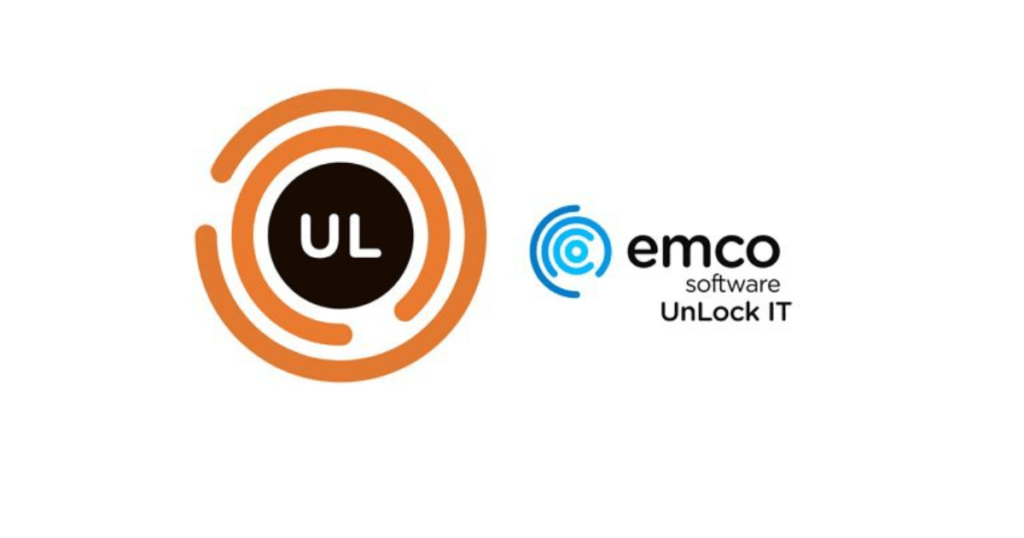
- Effortless File Unlocking:
EMCO UnLock IT provides a straightforward and user-friendly interface, making it easy to unlock locked files. Whether dealing with single or multiple files, this tool simplifies the process with just a few clicks. With EMCO UnLock IT, you can regain control over your files and proceed with the necessary actions without hassle.
- In-Depth Process Analysis:
One of the standout features of EMCO UnLock IT is its ability to provide detailed information about the processes that are locking the file. This insightful analysis empowers you to identify the specific application or service responsible for the lock. By understanding the root cause, you can make informed decisions about the appropriate action to release the file.
- Versatile File Management Options:
EMCO UnLock IT offers a range of options for managing locked files. You can unlock the file, delete it, move it to a different location, or copy it to another location. This versatility allows you to handle locked files according to your specific requirements. Whether you need to perform a simple file deletion or carry out more complex file management tasks, EMCO UnLock IT has covered you.
- Integration with Windows Explorer:
EMCO UnLock IT seamlessly integrates with the Windows Explorer context menu, providing quick and easy access to its functionality. You can unlock it or perform other file management actions directly from the context menu by simply right-clicking on a locked file. This integration enhances your workflow and saves you valuable time by eliminating the need to launch a separate application.
- Safe and Reliable Operations:
EMCO UnLock IT ensures the safety and reliability of your file operations. It includes safeguards to prevent accidental deletions or modifications of critical system files. This protection ensures that you can confidently manage locked files without risking the stability or integrity of your system.
Conclusion:
While IObit Unlocker has been a go-to choice for many users, these alternatives provide equally reliable solutions for unlocking and deleting files or folders locked by other processes. Whether you prefer a simple interface, in-depth process analysis, or seamless integration with the Windows context menu, these tools offer a range of features to suit your needs. When using any file unlocking tool, exercise caution to avoid unintended data loss or system instability. With these alternatives, you can effectively manage locked files and streamline your file management tasks.
Frequently Asked Questions
IObit Unlocker is a software tool designed to unlock and delete files or folders locked by other processes. It helps users overcome the “File in Use” error and enables them to perform various file management tasks.
IObit Unlocker analyses the processes that lock a file or folder. It provides detailed information about the locking processes, allowing users to identify the applications or services responsible for the lock. Users can then choose to unlock the file, delete it, or perform other actions to manage the locked file.
With IObit Unlocker, you can perform a range of actions on locked files or folders, including unlocking, deleting, copying, or moving them. It helps you regain control over files locked by other applications or processes.
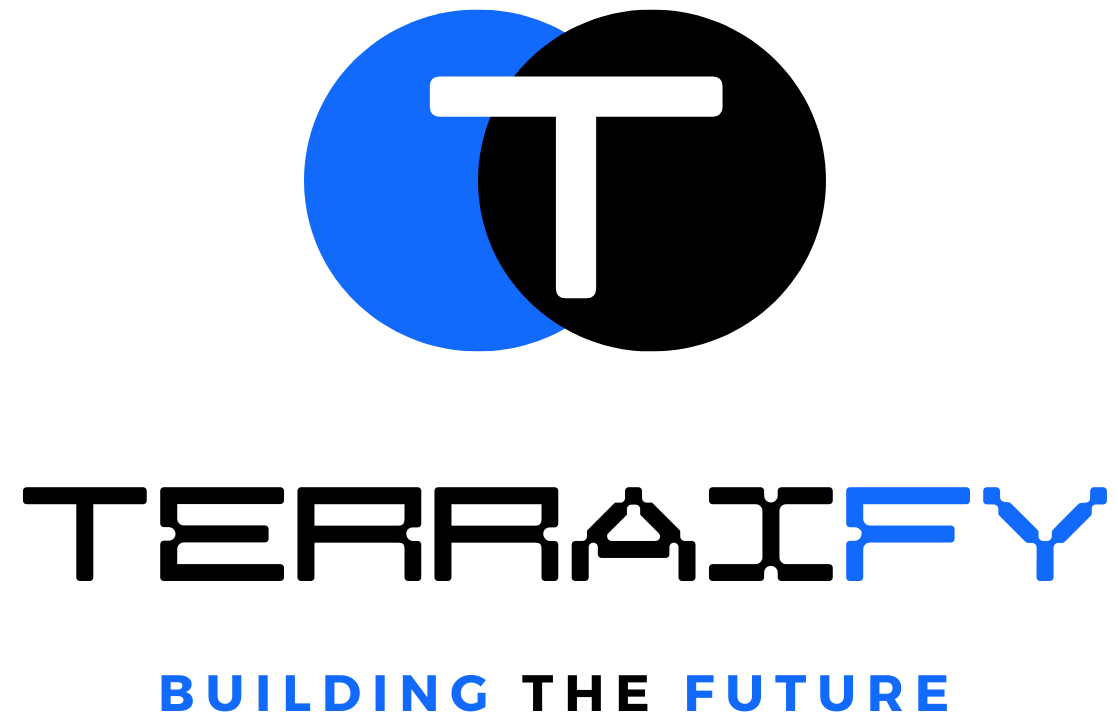
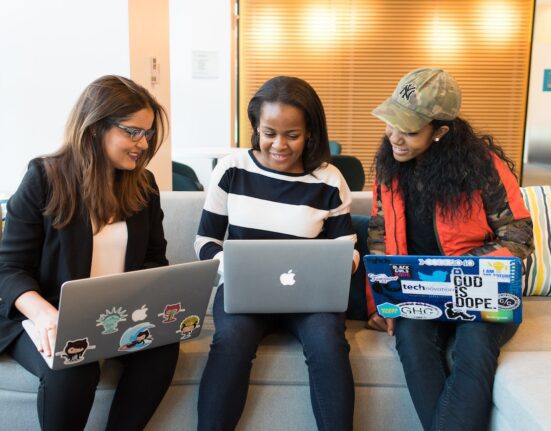



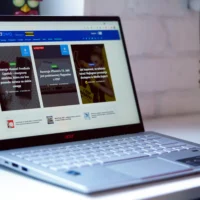

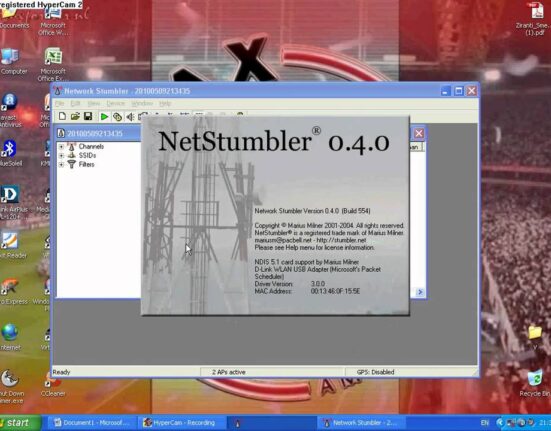
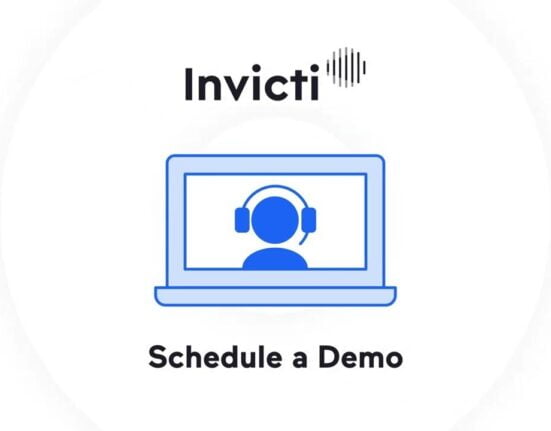
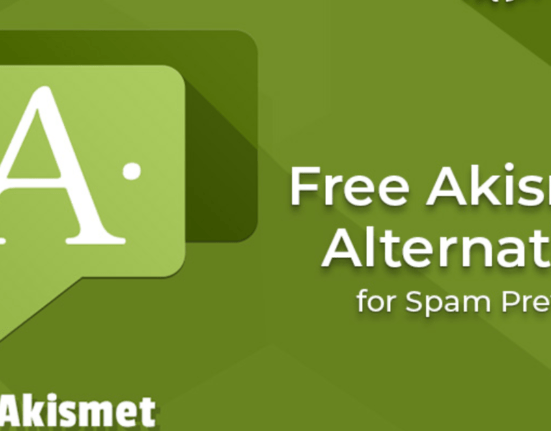
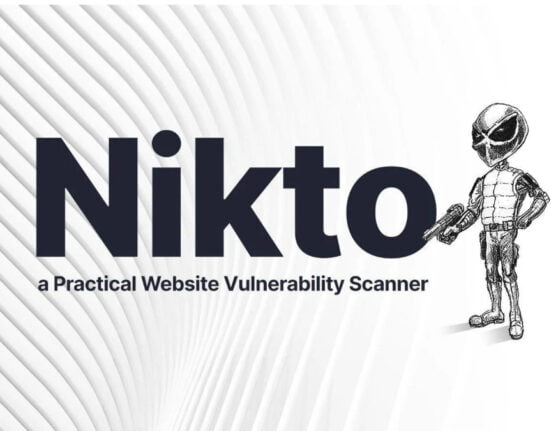
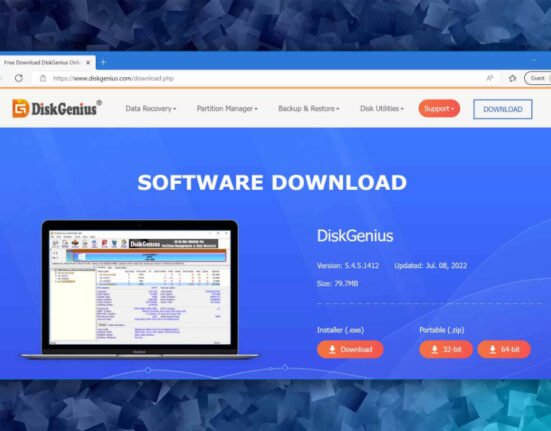
Leave feedback about this